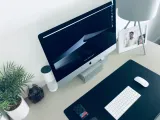What is NVM?
NVM stands for Node Version Manager. It’s a command-line tool that lets you install and use multiple Node.js versions on the same computer. If you work across several projects, you’ve probably run into version conflicts — NVM solves that neatly.
Why You Need It
Imagine you’re maintaining one project that needs Node 16 and another that needs Node 20. Without NVM, you’d have to constantly uninstall and reinstall different versions — which is frustrating and error-prone.
With NVM, you simply run one command to switch versions and get back to coding.
Installation
You can install NVM on macOS, Linux, or WSL using a simple terminal command:
curl -o- https://raw.githubusercontent.com/nvm-sh/nvm/v0.39.7/install.sh | bashAfter installation, restart your terminal and confirm it worked:
nvm --versionIf you see a version number, you’re all set!
Switching Node Versions
Once NVM is installed, you can install and switch between versions easily.
Here’s what you’ll typically use:
nvm install --lts→ Installs the latest long-term support versionnvm install 20→ Installs Node 20nvm use 18→ Switches to Node 18nvm alias default 20→ Sets Node 20 as the default
.nvmrc file in your project folder (just put the version number inside, like 18) — NVM will automatically pick the right version when you run nvm use.Keeping Things Organized
As you switch between projects, older Node versions may pile up.
You can check what you have installed with nvm ls, and remove older ones with nvm uninstall 16.
nvm doesn’t seem to work after installation, make sure your terminal’s configuration file (.bashrc, .zshrc, or .profile) includes the NVM script. Restarting your terminal usually fixes it.Learn More

✨ Quick Recap:
- Install NVM with a simple command
- Switch easily between Node.js versions
- Use
.nvmrcfor per-project management - Keep your setup clean with
nvm lsandnvm uninstall